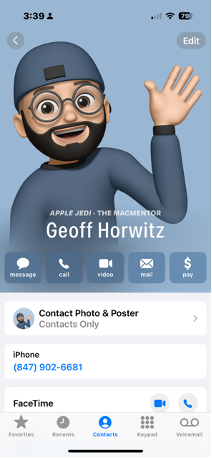Want to speed up your Mac? Start with freeing up space on your hard drive.
Are you a digital hoarder?

When was the last time you checked the amount of free space on your Mac (or PC)? If it wasn’t recently, why not? If it was recently, did you do something about it, or were you unsure and you just left things as they were. There are numerous issues to not having enough storage. Most obvious being it will slow the computer down and not allow you to store files. Next, you won’t be able to update the operating system software (macOS) because you won’t have space to do so. Now I know many of you don’t want to or think you need to update, however there are certain dangers to not updating, including missing what could be major security fixes that protect you and your computer from online threats.
One of the best places to start cutting back on storage is with photos.
Most of us have thousands of photos on our iPhones and iCloud, I’m willing to bet you have tons of duplicates (unless you’ve run the duplicate remover that comes in iOS16). Now, I’m not going to tell you what you should and shouldn’t save, but come on…how many photos of the family pet do you need, that look EXACTLY alike?!?
Once you’ve cleaned out your photos, next place to hit on your Mac is Downloads. Have you ever been to the Downloads folder? Did you even know it exists? Go to Finder, under favorites, click Downloads. Were you aware those files were there? If there’s stuff you don’t need there DELETE it…:).
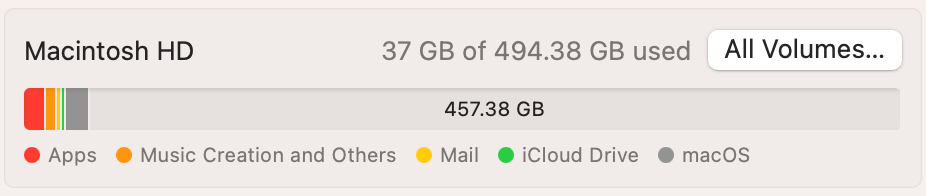
After cleaning out Downloads, go to the Application folder. Now DO NOT delete apps just because you aren’t using them as they may be system files. If you have questions about Apps in the Applications folder, call me.
Finally, mail. Do you delete email? Did you know you can and should delete old Sent emails as they take up space and you don’t need them?
Do you delete your Junk email? Do you empty your email trash? All things you should be doing to make your email footprint smaller.
That’s just a few tips to get you going, if you’d like more assistance with Storage, DON’T WAIT for you Mac to stop working! Please call us at 847.902.6681 or email us at geoff@themacmentor.com we’ll be happy to come out and help.