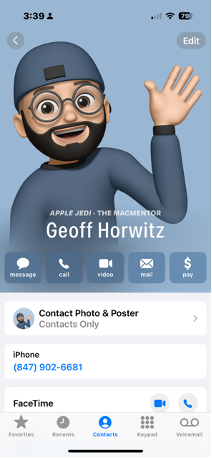By Geoff Horwitz
•
07 Aug, 2023
Welcome to The MacMentor’s guide on iPhone battery optimization! Below I lay out 11 ways to help with your iPhone battery life. However, with all the power and features packed into our iPhones, battery life remains crucial for us. Fortunately, I’ve got your back, and I’m here to provide some tips and tricks you can use to make your iPhone's battery last longer and keep it running more efficiently throughout the day. 1. Understanding iPhone Battery Basics: Before I make a dive into optimization techniques, let me help you get familiar with some essential battery basics. iPhones use lithium-ion batteries, which are rechargeable but have a limited lifespan. Understanding battery health and capacity will help you make better, smarter decisions to prolong your iPhones battery life. 2. Check Battery Health: To check your iPhone's battery health, go to Settings > Battery > Battery Health. In this setting, you’ll find helpful information about your battery's capacity and performance. If the capacity is significantly degraded, you may want to replace the battery either at Apple, or through an Apple authorized service provider. 3. Update Your iPhone: I know I harp on this, but keeping your iPhone's software up to date is crucial for battery optimization. Apple frequently releases updates that include bug fixes and performance enhancements, which can positively impact battery life. 4. Optimize Screen Brightness and Timeout: Next, lowering your screen brightness and reducing the auto-lock time will significantly impact battery usage. Use adaptive brightness or adjust it manually to a comfortable level. Please make sure you set your auto-lock timeout to the shortest duration you find convenient. 5. Manage Background App Refresh: There simply is no reason to have any apps Background App refresh setting to on or enabled. Go to Settings > General > Background App Refresh and select "Off" on each app to conserve battery life. Then turn the main Background App Refresh setting to off so any new apps that you add will be set to “Off” automatically. 6. Control Location Services: Location-based services can and will drain your battery quickly. It’s up to you to decide which apps genuinely need access to your location, and disable it for others through Settings > Privacy > Location Services. I suggest you go over each app and have them set to “While Using” at most. 7. Choose Wi-Fi Over Cellular Data: Whenever possible, using Wi-Fi instead of cellular data will save significant battery life. Your phone consumes more power to maintain a stable cellular connection. 8. Disable Push Email: The Push email feature, fetches new emails as soon as they arrive, but it’s a battery hog. Instead, set your email to fetch manually or at intervals that better suit your needs. 9. Turn off Unused Connectivity Features: When you are not using settings like Bluetooth, Wi-Fi, or Personal Hotspot, make sure to turn these features off. Each of these features continuously search for connections and consume unnecessary power. 10. Enable Low Power Mode: A great way to save life when your battery is running low, activate Low Power Mode through Settings or the Control Center. This will limit background processes and visual effects, extending battery life when you need it most. 11. Disable Unnecessary Notifications: I don’t know about you but I find most notifications annoying. By Reducing the number of notifications you will have a noticeable impact on battery life. Customize your notification settings for each app through Settings > Notifications. Finally, I hope you you implement some or all of these battery optimization techniques, as it will help your iPhone retain a charge for longer periods, thus reducing the need for frequent charging and extending the overall lifespan of your iPhones battery, and who doesn’t want that? Remember to always keep an eye on your battery health, stay up to date with iOS updates, and don’t forget that small adjustments to your daily habits can make a big difference in preserving your iPhone's battery life. Happy optimizing! If you have questions, please reach out, we are ALWAYS happy to help 😎